Ever dreamed of creating jaw-dropping digital art but thought you needed years of practice or a fancy art degree? Think again! With AI, you can whip up stunning artwork in just one afternoon—no experience required. Whether you’re into surreal landscapes, vibrant abstracts, or whimsical portraits, AI art tools can turn your ideas into reality faster than you can say “paintbrush.” We’re diving into the magic of AI-powered art creation, showing you step-by-step how to get started, and sharing some insider tips to make your pieces pop. At AI Creative Nook, we’re all about making creativity accessible, and trust me—this is going to be a game-changer for your hobby time. Grab your laptop, a cup of coffee, and let’s unleash your inner artist with the power of AI!
Step: 1
First things first—you need a tool that’s beginner-friendly but powerful enough to create amazing art. My top pick for newbies is Canva’s AI Magic Design—it’s free to start, super intuitive, and has AI features that generate art from text prompts. If you’re feeling a bit more adventurous, try Midjourney (via Discord) or DALL-E (available through ChatGPT Plus). Both let you type in ideas like “a neon cityscape at sunset” and spit out gorgeous visuals in seconds. For this post, we’ll use Canva because it’s the easiest to jump into. Head to Canva.com, sign up (or log in), and go to the “Create a Design” section. Look for the “Magic Design” or “Text-to-Image” feature—that’s your ticket to AI art. Don’t worry if you’re not tech-savvy; these tools are designed for everyone. Pick one, and let’s move on to dreaming up your masterpiece!
Step: 2
Now comes the fun part—telling the AI what to create! This is where your imagination gets to run wild. In Canva’s Text-to-Image tool, you’ll type a “prompt” describing your artwork. Keep it simple but specific, like “a dreamy forest with glowing mushrooms under a starry sky, in a watercolor style.” The more details you add, the better the result. Want a futuristic vibe? Try “a cyberpunk city with flying cars, neon lights, and a purple sky.” If you’re stuck, Canva often suggests prompts to spark ideas. Hit “Generate,” and watch the magic happen—within seconds, you’ll have a few options to choose from. Don’t love the first result? Tweak your prompt (e.g., add “vibrant colors” or “minimalist design”) and try again. AI art is all about experimenting, so play around until you find something that makes your heart sing. Once you’ve got your base image, you can use Canva’s editing tools to add personal touches—like filters, text, or extra elements. You’re already halfway to a masterpiece!
Step: 3
You’ve got your AI-generated artwork—now let’s make it shine! In Canva, use the editing tools to adjust colors, add effects, or layer in extras like a handwritten signature (try the “Draw” tool for a personal touch). Want to make it pop? Add a subtle frame or a soft glow effect. When you’re happy with your piece, download it as a high-res PNG or JPG. Now, share your creation with the world! Post it on social media (tag
@AICreativeNook
—we’d love to see it!), print it as a poster for your space, or even turn it into a custom phone wallpaper. The best part? You did this in just an afternoon, no art skills needed. AI tools like Canva make creativity accessible, and this is just the beginning. Next time, try a different style or tool—your artistic journey is officially underway!How fun was that? AI art is a total game-changer, and I can’t wait to see what you create next! If you made a piece you’re proud of, share it in the comments below or on social media with #AICreativeNook. Want to dive deeper into AI creativity? Stick around—our next post is all about composing music with AI, no musical training needed. Follow AI Creative Nook for more tips, tricks, and inspiration to fuel your creative adventures. Let’s keep making art together!